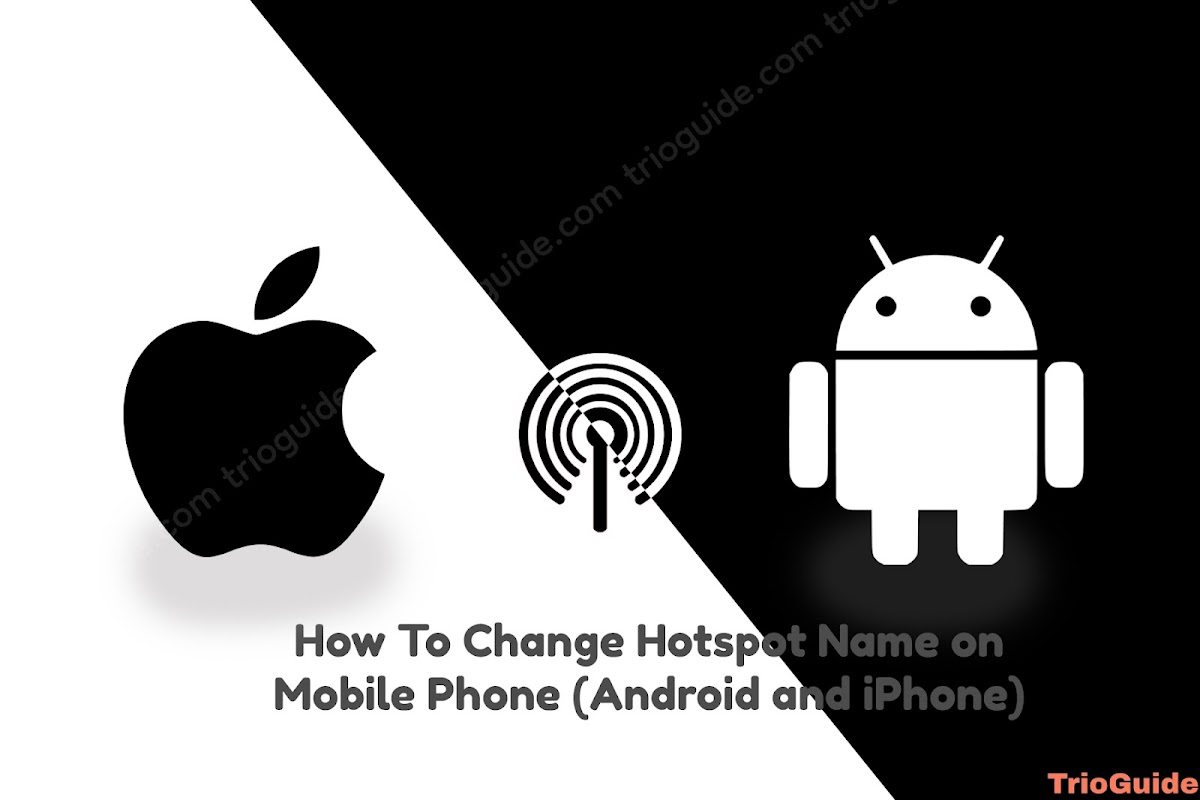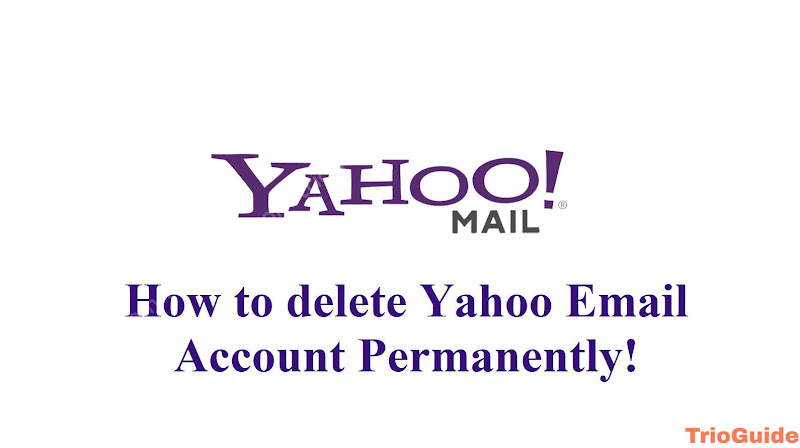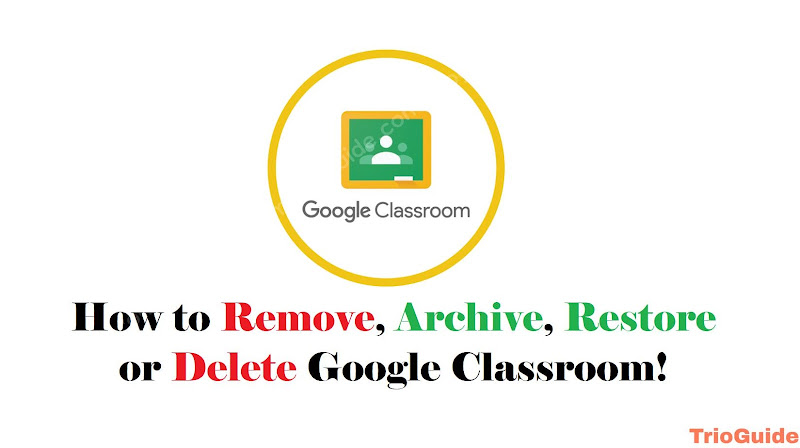
Google Classroom has been a fantastic platform for both students and teachers for sharing, grading distributing assignments, and classwork. It is also very user-friendly, organizing class materials with categories so that users can navigate through resources easily. Especially during the pandemic, when online classes were mandatory for students all over the world, Google Classroom has been a huge help for online institutional examinations and resource distribution.
If you want to permanently delete a classroom you need to first archive the classroom. Google Classroom doesn’t have the direct delete option for which you can make sure when you’re ready for deleting the class permanently. So before deleting the classroom you need to learn how to achieve a classroom.
In this tutorial, you will learn about how to archive a classroom and then from the archive list how to delete a classroom permanently.
If you’re looking for How to unroll or remove yourself from Google Classroom as a student follow this tutorial: How to remove yourself from Google Classroom
How to Archive a classroom from Google Classroom
If you do not wish to delete a classroom permanently but only want to hide the classroom and close its activity then archiving the classroom can be the best option. To archive the classroom you need to be the teacher of that classroom. This means you need to be the administrator/creator of the classroom in order to archive it.
Archiving the classroom can still be visible to the students who joined the classroom. They can also see the classroom from their archive list. Only activities like posting in the classroom timeline, commenting, etc will be restricted. This means archived classes can’t be modified by teachers or students unless they are restored. But one can still access the classroom materials.
Follow these steps to archive a Google Classroom
- Log in to the teacher’s Gmail from which the classroom was created. On the homepage, the list of all the classrooms is shown.
- Every classroom has a three-dot menu icon on the top right corner of the classroom. Click on the three-dot icon of the specific classroom you want to archive. There will be the Archive option and click on it.

- Click Archive to confirm it.
- If you’re already inside the classroom and searching for the unroll option then you need to first go to the classroom list. Click on the menu icon in the top left corner and click the Classes option.


- Now it will take to back to the homepage of all the classes list and now follow the same step above to archive the Google Classroom.
After archiving it the classroom will disappear from the classroom list. But it will still be visible on the Archive list. You can check the class list that you archive. Just click from the Archived classes above settings inside the hidden drawer menu.
How to delete or remove a Google Classroom permanently
There is no delete or remove options directly on the homepage of the classroom list. It is necessary for any user to make sure they want to delete the classroom permanently. For this reason, the user needs to first archive the classroom and send it to the archive list. Archiving classroom can’t be modified but it can still be accessed and stored. So if a user doesn’t wish to store the classroom then he can directly delete the classroom from the archive list. Note that you need to be the teacher or the creator of the classroom to permanently delete the classroom.
To delete a google classroom follow these steps:
- Log in to Gmail which has the classroom that you wish to delete.
- Select the classroom and click on the three-dot icon and click on the Archive option. Follow the above steps on how to archive a classroom.
- Now click on the menu option that is situated in the top left corner. here down below above the settings option, you’ll find the Archived classes click on that.
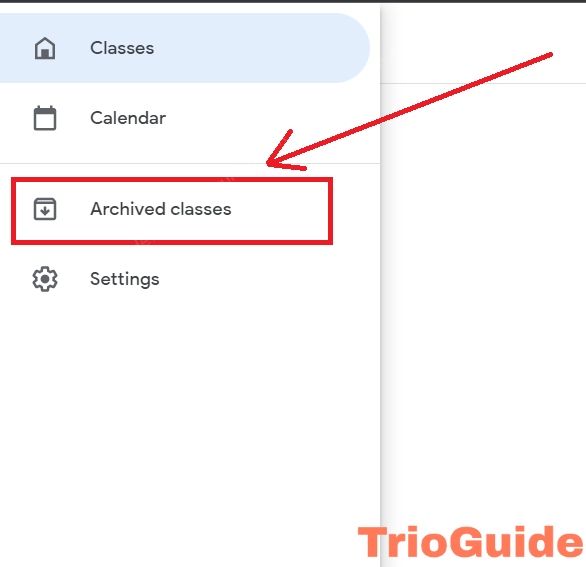
- On the Archived classes page, classes that you have archived will appear. Now click on the three-dot icon that is situated in the top right corner of the targeted class and click on delete to permanently remove the classroom.

The deleted classroom can’t be restored and will be permanently gone from the classroom list. So you need to make sure if you want to delete it permanently or not. Else you’ll lose the classroom materials and resources from google classroom.
How to remove, archive, or delete Google Classroom from the mobile app
The google classroom mobile app has the same UI as their browser version website. So archiving a classroom and deleting it permanently from the mobile app is almost the same as the browser. You need to log in to the teacher’s Gmail on the app used to create the classroom to archive and delete the classroom.
Follow these steps first to archive the classroom then delete the classroom permanently.
- Open the Google Classroom app. the classroom created by you will appear on the app’s homepage.
- select the classroom that you wish to archive. To archive the classroom, you need to click on the three-dot icon and click on the Archive option. The classroom will be gone to the Archived classes list.
- Now that the classroom has been archived from the homepage you can delete the classroom permanently. To delete the classroom, Click on the menu icon situated top left corner of the app homepage. Scroll down and click on the Archived classes option to load all the archived classes.
- Select the classroom from the archived classroom and click on the three-dot icon in the top right corner. Now the delete button will appear and you can permanently delete the classroom from the list.
Note that the deleted classroom from the app can’t be restored and will be permanently gone from the Google Classroom app. So make sure you want to delete it permanently from your account.
How to restore a Google Classroom
A classroom that has been archived by the user can be restored easily. After restoring the classroom, it can be modified like before where students and teachers can post again. To restore the classroom you need to be the creator of the classroom that you had archived previously. The process of restoring the classroom is the same from both the browser and the mobile app.
- Log in to the classroom creator’s Gmail.
- Follow the above tutorial on how to open the archived classes on Google Classroom.
- Enter the Archived classes page and select the classroom that you wish to restore. Now click on the three-dot icon situated in the top right corner of the class. and click Restore and confirm it.
- After restoring to the homepage to see the classroom.
Only the classroom that had been archived can be restored. A deleted classroom will be gone permanently and can not be restored.
Conclusion
The process of archiving, restoring, and deleting a google classroom can be easily done by following the above instructions carefully. If you face any difficulty following the instructions feel free to ask any questions in the comment section.